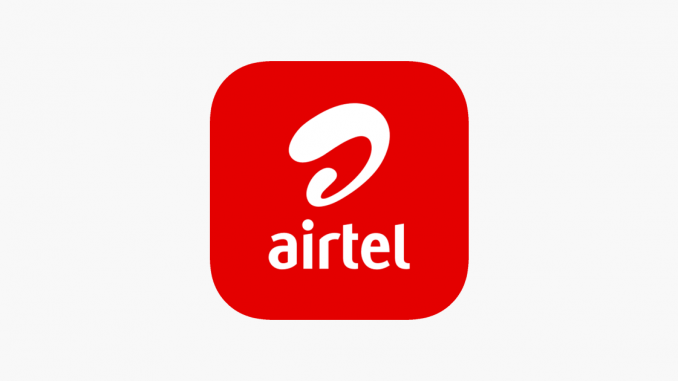
How To Unshare Data On Airtel [Updated Guide]
Need to change your Airtel data sharing preferences? This can be done by using a simple text command. This guide will walk you through the necessary steps to efficiently unshare data on Airtel, whether you’re dealing with unauthorized data usage or simply looking for better control over your data.
Key Takeaways
Prevent Unauthorized Usage: Unshare data to stop others from using it without permission.
Manage Data Allocation: Control data allocation more effectively by managing shared data.
Monitor Data Usage: Keep track of your data usage to make informed decisions.
Ensure Availability: Make sure your data is available when you need it by unsharing efficiently.
Reasons to Unshare Airtel Data
You can benefit from unsharing your Airtel data in the following ways:
-
Prevent Unauthorized Use: If you notice unauthorized data usage, unsharing ensures that only you can access your data.
-
Better Data Management: Control your data allocation, ensuring you don’t run out of data unexpectedly.
-
Cost Control: Avoid unexpected charges for data usage by sharing numbers.
-
Peace of Mind: Gain peace of mind knowing who has access to your data.
Accessing the Data Sharing Settings
Follow these steps to manage your Airtel data sharing settings:
-
Dial *777# on your Airtel mobile phone.
-
Select Option 4: Choose option 4 for data sharing to manage the numbers with which you’re sharing data.
-
Follow the On-Screen prompts. The system will guide you through the process. Follow the on-screen instructions to view and control the numbers and share your data.
-
Note Subscriber Numbers: If you wish to remove specific numbers from data sharing, note them down before proceeding.
Steps to Unshare Airtel Data
-
Access Data Sharing Settings: Dial *777# and follow the prompts to access data sharing settings.
-
Send Removal Message: Send Del [phone number] to 121 to remove a number from your shared data plan.
-
Confirm Removal: Reply with 1 to confirm removal when prompted.
-
Repeat for Multiple Numbers: If you have multiple numbers to unshare, repeat the process for each number.
You should receive a confirmation message from Airtel after sending the removal messages.
Managing shared data usage
To manage your shared data effectively:
-
Remove Numbers: Send Del [phone number] to 121 and confirm removal by replying with 1.
-
Check Data Sharing Options: Dial 127# or 777# to access and modify data sharing settings.
-
Confirm Unsharing: Always ensure you receive a confirmation SMS to verify the process.
Troubleshooting Data Unsharing Issues
If you encounter difficulties,
-
Verify Removal Code: Ensure you’re sending the correct removal code, Del [phone number], to 121.
-
Check Subscriber Number: Double-check the mobile number you want to remove to avoid errors.
-
Contact Customer Care: If issues persist, contact Airtel customer care at 121 for assistance.
Frequently Asked Questions
How Do I Stop Sharing Airtel Data?
To stop sharing data with Airtel, send Del [phone number] to 121 and confirm by replying with 1. Repeat for each number you want to remove.
How Can I Stop Someone From Using My Data on Airtel?
Send Del [phone number] to 121 to prevent someone from using your data. Confirm removal by replying to 1.
How do I unshare my data plan?
Simply send Del [phone number] to 121 and confirm with 1. Repeat this for any additional numbers you wish to remove.
How Would I Know if Someone Shares My Data?
Dial *140# or call 121 to inquire about shared data. Monitoring shared data helps you manage your plan efficiently.
Conclusion
Airtel allows you to control your data usage by unsharing data. Following the steps outlined above will enable you to manage and troubleshoot your shared data efficiently. You can enjoy Airtel services with peace of mind, knowing your data is secure.
For more information, visit Airtel Nigeria and follow Airtel on social media for updates and support.
Leave a Reply