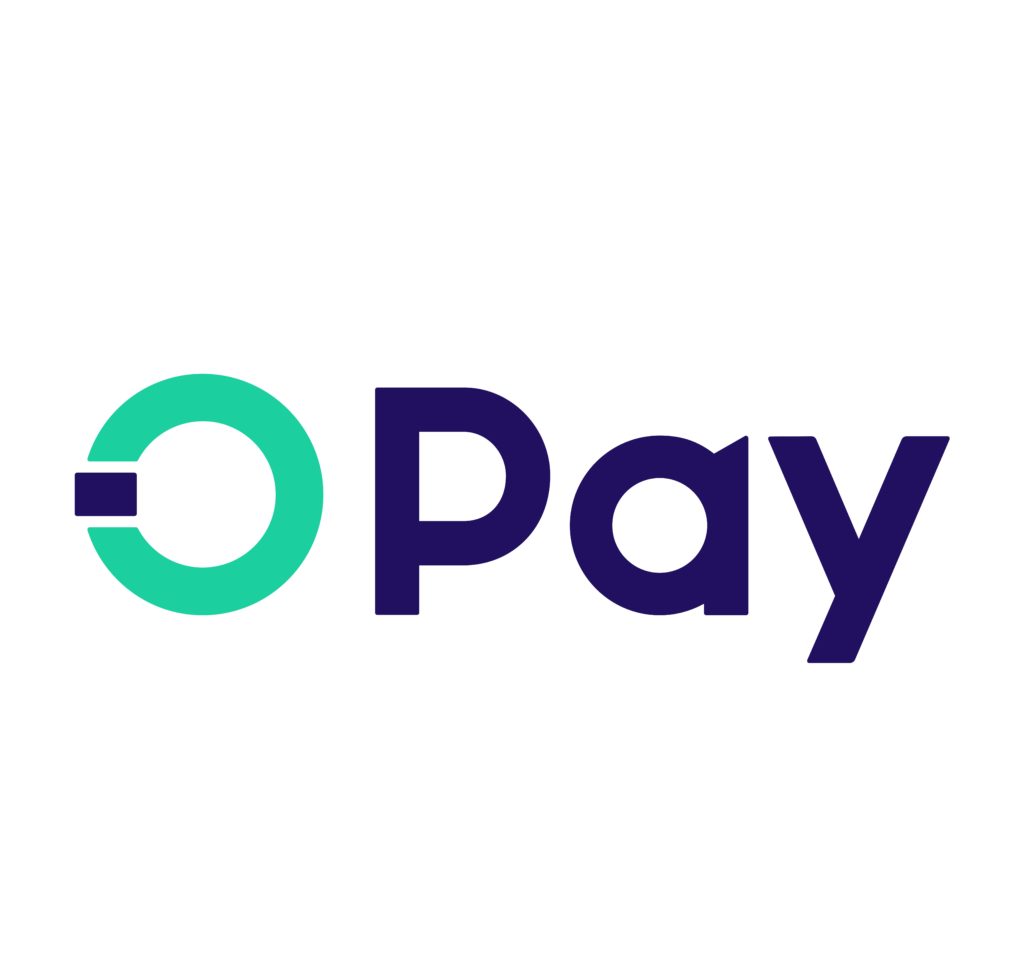
How to Get an Opay Visa Card: A Step-Step Guide
Do you find it difficult to carry cash everywhere you go? You can now make payments without having to deal with physical money. You might just need an Opay Visa card.
It’s easier than you think to switch to a cashless lifestyle, and you can be on your way in no time. Here’s how you can easily get an Opay Visa card and enjoy hassle-free transactions at your fingertips.
Key Takeaways
Download the Opay app, apply for a Visa Card, and choose a delivery method.
Upload clear ID documents for verification.
Complete verification, activate the card, and set up a secure PIN.
Monitor transactions, keep PINs confidential, and ensure secure card usage.
Table: Steps to Get an Opay Visa Card
| Step | Action |
|---|---|
| Setting Up Your Account | Download the Opay app, enter your phone number, create a password, and verify your phone number. |
| Applying for the Card | Request the card, choose a delivery method, and prepare for the identity verification process. |
| Uploading Documents | Use clear and high-resolution images of your ID, voter’s card, or driver’s license. |
| Completing Verification | Ensure documents are valid and accurate; wait for confirmation. |
| Activating Your Card | Activate through the app, set a secure PIN, and start using your card. |
Setting Up Your Opay Account
The first step to setting up your Opay account is to download the Opay app from the Google Play Store or Apple App Store. Once the app is installed, follow these steps:
-
Enter Your Phone Number: Start the registration process by entering your phone number.
-
Create a Password: Choose a strong password to secure your account.
-
Verify Your Phone Number: Enter the OTP (One-Time Password) sent to your mobile number to verify your phone number.
-
Complete Your Profile: Provide additional details, such as your name, email address, and any other required information.
As a result of this verification step, your account is secure. Within the app, you can easily apply for an Opay Visa card after setting up your Opay account.
Applying for an Opay Visa Card
Through the Opay app, you can request an Opay Visa Card and select your preferred delivery method. The following information is important:
-
Request the Card: Open the Opay app, navigate to the Visa Card section, and follow the prompts to request your Opay Visa Card.
-
Choose Delivery Method: Decide whether you want to pick up the card from a designated office or have it delivered to your home for convenience.
-
Prepare for a Fee: Be prepared for a fee associated with obtaining the Opay Visa Card, which varies based on your chosen delivery method.
-
Identity Verification: Have your national ID, voter’s card, or driver’s license ready for the mandatory identity verification process to apply for the Opay Visa Card.
Uploading the Required Documents
Make sure your uploaded documents for the Opay Visa Card are clear and high-resolution. Here are some tips to follow:
-
Use good lighting. Make sure your documents are legible and well-lit.
-
Check for clarity: Ensure the details are clear and readable.
-
Upload High-Quality Images: Use high-resolution images for better verification.
Successful identity verification requires these documents. It usually takes around three days for the verification process to be completed after you upload your documents. The Opay team will review the information provided during this time to ensure its accuracy.
Completed the verification process
To successfully verify your Opay Visa Card, make sure your uploaded identification documents are accurate and complete. Here are the steps to follow:
-
Check Document Validity: Make sure your national ID, voter’s card, or driver’s license is valid and not expired.
-
Verify Information Accuracy: Double-check that all the information on your documents matches the details you provided during the card application process.
-
Wait for Confirmation: After submitting your documents, patiently wait for a confirmation email or notification regarding your verification status.
The app will notify you once your documents have been verified.
Activating and Using Your Card
Activate your Opay Visa card upon delivery to begin using it. You can do this by following these steps:
-
Activate Through the App: Log in to the Opay app and follow the activation prompts.
-
Set Up a PIN: Set a secure PIN for your card.
-
Start Using Your Card: Use your card for online payments, ATM withdrawals, and POS transactions.
Frequently Asked Questions
How Long Does It Take to Get an Opay Visa Card in Nigeria?
Opay Visa cards are usually delivered within 2–3 days in Nigeria. Depending on your location and delivery option, delivery times may vary. The Opay app allows you to track the progress of your card delivery.
Is Opay Virtual Card a Visa or Mastercard?
The Opay Virtual Card is a Visa card, not a Mastercard. It grants access to Visa’s global network for online purchases and ATM withdrawals. The convenience and security it offers make it a reliable choice for digital payments.
Is Opay for Nigeria only?
Yes, Opay is currently available only in Nigeria. The company tailors financial services to meet Nigerian needs. Its ATM card and products are designed for use within Nigeria, focusing on serving the local market.
Does Opay Have an ATM Card in Nigeria?
Yes, Opay in Nigeria offers an ATM card called Opay Visa. It allows online payments and works at ATMs and POS outlets. Apply through the app for easy delivery options. Enjoy Naira transactions with zero card loss liability.
How Do I Activate My Opay Visa Card?
To activate your Opay Visa card, log in to the Opay app and follow the activation prompts. You will need a secure PIN. Alternatively, you can call customer support for assistance.
Conclusion
After getting your Opay Visa card, you will be able to make online payments and use your card at ATMs and POS outlets in Nigeria. Once your card is delivered, you can start using it once it has been activated.
Opay offers secure and easy transactions everywhere you go. For more information, visit the Opay website or follow them on Facebook, Twitter, and Instagram.
Leave a Reply