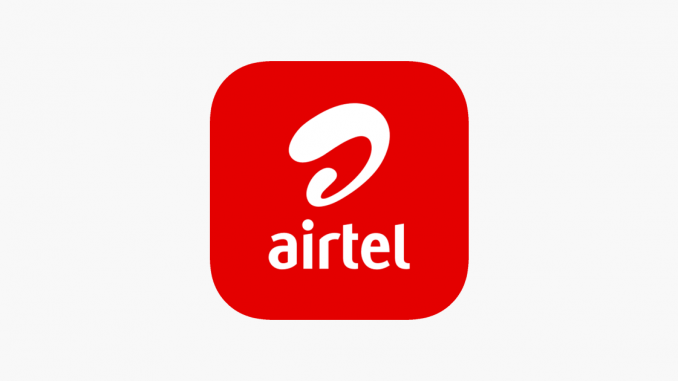
How To Link NIN To Airtel [Updated Guide]
The Nigerian Communications Commission (NCC) requires that your National Identification Number (NIN) be linked to your Airtel number in Nigeria. Your Airtel services will remain uninterrupted if you follow these steps.
Key Takeaways
Provide your 11-digit NIN to Airtel via SMS or USSD code for verification.
NIN linkage is mandatory for Airtel service continuity, per NCC regulations.
Options include SMS, USSD, website, or MyAirtel App for seamless linking.
Follow the correct formats and steps to ensure successful NIN linkage with Airtel.
Airtel NIN Linking Requirements
For your NIN to be linked to Airtel in Nigeria, you must meet specific requirements. For regulatory compliance and to avoid service disconnection, Airtel requires customers to link their NIN to their mobile numbers.
Requirements:
-
11-digit NIN: Provide your National Identification Number for verification and linkage.
-
Mobile Number: Your Airtel phone number must be registered in your name.
NIN Linking Process on Airtel
Option 1: the SMS method.
-
Compose a Message: Write an SMS with your 11-digit NIN.
-
Send to 121: Text the message to 121.
-
Format: Use the format: NIN [11-digit number] (e.g., NIN 12345678901).
-
Confirmation: You will receive a confirmation message once the link succeeds.
Option 2: USSD Method
-
*Dial *121#: This will initiate the NIN linking process.
-
Follow the Prompts: Carefully follow the on-screen prompts.
-
Enter your NIN: Provide your 11-digit NIN when prompted.
-
Confirmation: Wait for a confirmation message indicating successful linkage.
Airtel Website NIN Linking Steps
Airtel offers an online method for linking your NIN for those who prefer a web interface.
-
Visit Airtel Website: Navigate to the NIN linked page.
-
Enter Airtel Number: Input your Airtel number without the first 0 and request an OTP.
-
Verify OTP: Enter the OTP received on your phone.
-
Enter NIN: Input your 11-digit NIN for confirmation.
-
Receive Confirmation: A confirmation message will be sent to you upon successful linkage.
MyAirtel App NIN Linking Guide
You can link your NIN with MyAirtel’s app using a user-friendly interface.
-
Download and Open the MyAirtel App: Ensure you have the latest app version.
-
Navigate to the NIN Linking Section: Find the NIN linking option within the app menu.
-
Enter Details: Input your NIN and Airtel mobile number.
-
Submit: Follow the on-screen instructions to complete the process.
-
Confirmation: A confirmation message will notify you once the linkage is successful.
Frequently Asked Questions
How can I link my NIN to my Airtel?
To link your NIN to Airtel, send ‘NIN’ followed by your 11-digit NIN number to 121 via SMS. Alternatively, text ‘START’ to 121 and follow the prompts. You’ll receive confirmation once the process succeeds.
How Do I Know if My Airtel Is Linked to NIN?
To know if your Airtel is linked to NIN, check online, dial *121*1#, wait for a confirmation SMS, use the MyAirtel app, or visit a store for help. Make sure to verify your NIN linkage status.
What is the code for the NIN link?
To link your NIN to Airtel, dial *346*3*NIN121097# for a virtual NIN. Follow the prompts for a successful confirmation. This process aligns with NCC requirements for NIN-SIM registration, ensuring compliance and connectivity.
How do I connect my phone to my NIN?
To connect your phone to your NIN, simply send an SMS with your 11-digit NIN to 121 or dial *121# to generate and submit your virtual NIN. Follow the steps for a hassle-free linking process.
Conclusion
Your NIN should be linked to your Airtel number in Nigeria using the methods provided – SMS, USSD code, Airtel website, or MyAirtel app. You must comply with the government’s directive to link your NIN to your mobile number for regulatory and security reasons. Airtel services will not be disrupted if you act now to ensure seamless communication.
Leave a Reply