How to Fix MTN Network Problems: A Complete Guide
Is your MTN service in Nigeria experiencing network issues? There’s no need to feel alone, and resolving these issues is easier than you might imagine. Through this guide, you will learn practical steps for improving your connection and enjoying a smoother mobile experience.
Key Takeaways
-
Adjust APN Settings: Configure APN settings on your device to fix connectivity issues.
-
Troubleshoot Dropped Calls: Check signal strength and network coverage; a quick restart might help.
-
Boost Internet Speed: Optimize your APN settings for faster browsing.
-
Improve Reception: Toggle Airplane Mode, check signal strength, and reset APN settings.
Common MTN Network Problems in Nigeria
MTN users in Nigeria often face various network issues. Devices such as the Redmi Note 11s, the Tecno Spark 8c, and others frequently experience connectivity problems. Even if MTN customer service isn’t providing a solution, adjusting the Access Point Name (APN) settings can often resolve these issues.
Troubleshooting Dropped Calls
Dropped calls can be a major inconvenience, and they often stem from network congestion or weak signals. Here’s how to troubleshoot:
- Check Signal Strength: Ensure you’re in an area with adequate network coverage. A weak signal might be the root of the problem.
- Restart Your Phone: This can clear temporary issues affecting your network connection.
- Clear Cache & Reset Network Settings: Sometimes, clearing the cache or resetting network settings can help stabilize calls.
- Contact MTN Support: If problems persist, contact MTN for further assistance. They can provide information about any local network issues and offer solutions.
Improving Slow Internet Speeds
If you’re experiencing slow internet speeds, adjusting your APN settings can help. Follow these steps to optimize your settings:
- Open Device Settings: Go to ‘Mobile Networks’ or ‘Network & Internet.’
- Access APN Settings: Select ‘Access Point Names’ or ‘APN,’ and create a new profile.
- Enter APN Details: Use the recommended settings provided by MTN or found online.
- Save and Activate: Ensure the new APN profile is activated for better internet performance.
Enhancing Poor Reception
For poor reception issues, try these steps:
- Toggle Airplane Mode: Switch Airplane Mode on and off to reset your network connection.
- Check Mobile Data: Ensure mobile data is turned on and check your signal strength.
- Move to a Better Location: Relocate to an area with stronger network coverage.
- Reset APN Settings: Adjust or reset your APN settings to potentially resolve reception issues.
- Update Software: Keeping your device’s software updated can also improve network performance.
Tips for Seamless Connectivity
To maintain the best connectivity with MTN, consider these tips:
- Optimize APN Settings: Proper configuration can significantly enhance your internet speed and connectivity.
- Resolve SIM Activation Issues: If you face activation problems, check network signals, restart your phone, or consider a SIM swap.
- Stay Updated on Network Outages: Be aware of any ongoing outages and restoration efforts to minimize disruptions.
- Support Quality Journalism: Support reports from reputable sources like Premium Times to foster a well-informed and stable network environment.
Frequently Asked Questions
Why is my MTN network not working?
Network issues might be due to fibre cuts or device compatibility problems. Check your signal strength, and if necessary, try a SIM swap or contact MTN support for assistance.
How do I fix ‘No Service’ on MTN?
Ensure you have a strong signal and restart your phone. Re-insert your SIM card or consider a SIM swap if the issue continues. Visit an MTN service center if further help is needed.
How do I get MTN network settings?
Access your phone’s settings menu, find ‘Access Point Names (APN),’ and enter the required details provided by MTN. Save these settings to activate the network.
How can I improve my MTN network signal?
Position your phone in an area with better reception, update your phone’s software, and use signal boosters if needed. For specific advice, contact MTN support.
Conclusion
APN settings may be the key to resolving MTN network issues in Nigeria, especially on devices such as Redmi and Tecno. To optimize your internet speed and overall connectivity, follow these steps.
Take care of your mobile network to avoid disruptions. Don’t let your connection slip away! Take control and improve it right now!

Leave a Reply