
How to check First Bank Statement of Account on Phone in 2024
How to Check First Bank Nigeria Statement of Account on Phone in 2024, FAQs. Follow this complete guide to easily access your bank statement via your mobile device.
Introduction to First Bank Nigeria’s Mobile Banking Services
First Bank Nigeria’s mobile banking services provide a convenient and secure way to manage your finances. With these services, you can:
- Access your account 24/7 from anywhere.
- Check your account balance and transaction history.
- Transfer funds between accounts.
- Pay bills and buy airtime.
- Locate nearby branches and ATMs.
To get started, you need:
- A smartphone with internet access.
- The FirstMobile app is available on iOS and Android.
- Your First Bank account details.
By using mobile banking services, you ensure seamless banking at your fingertips.
Why Checking Your Bank Statement on Your Phone is Convenient
Accessing your First Bank Nigeria statement of account on your phone offers numerous advantages:
- Immediate Access: Get real-time updates on your account balance and transactions.
- Ease of Use: User-friendly interfaces designed for smooth navigation.
- Time-saving: There is no need to visit a bank branch or ATM.
- 24/7 Availability: Check your account information anytime, anywhere.
- Cost-Effective: Save on travel expenses and avoid potential fees for printed statements.
- Environmentally Friendly: Reduce paper usage and contribute to sustainability efforts.
- Enhanced Security: Streamlined authentication processes ensure secure access to your financial data.
Requirements for Accessing Your Statement
To access your First Bank Nigeria statement of account on your phone, ensure you have the following:
- Smartphone: A smartphone with internet access.
- Mobile Banking App: First Bank’s mobile banking app installed.
- Registered Phone Number: Your mobile number registered with First Bank.
- Internet Connection: A stable internet connection.
- Login Credentials: Your username and password for the mobile banking app.
- Account Number: Your First Bank account number.
- Banking Pin: Banking PIN or OTP for security verification.
- Updated Software: The latest version of the mobile banking app.
Ensure all your details are up to date for seamless access.
How to check Statement of Account on First Bank Via USSD Code
Looking to check your First Bank statement of account? Look no further than the convenient First Bank USSD Code! Just follow these simple steps:
1. Open the call app on your phone.
2. Dial *894# using the phone number registered with your account.
3. Select “Quick Banking” from the options.
4. Choose “Enquiry Service” from the menu.
5. Finally, select “Mini Statement” to get your statement of account.
With just a few taps, your statement will be sent directly to you. It’s quick, easy, and hassle-free!
By sending a Request through Email
Here’s an alternative way to check your First Bank statement of account. Follow these steps:
1. Access your email account.
2. Compose a request message and send it to [email protected].
3. Make sure to specify the period of your statement of account that you require.
4. Within 24 hours, you will receive your statement of account in PDF format, which you can download to your phone.
5. To open the PDF, you will need a password. The instructions for the password will be provided in the statement of account.
6. Once you enter the password, voila! Your First Bank statement of account for the requested period will be right in front of you.
7. If you have already tried all the methods mentioned above without success, then your last option is to visit a nearby First Bank branch.
By Visiting any First Bank Branch Near You
Simply head over to the nearest First Bank branch in your area! Make your way to the customer support center inside the building and request your account statement. Just provide the necessary account details when asked, and they will promptly print out your First Bank statement for you. It’s as easy as that!
How to Download and Install the First Bank Mobile App
To download and install the First Bank Mobile App, follow these steps:
- Open the App Store or Google Play Store. Ensure your device has internet access.
- Search for ‘First Bank Mobile App’: Use the search bar at the top.
- Locate the official app: Verify the app by First Bank of Nigeria.
- Tap ‘Download’ or ‘Install’ to begin the download process.
- Allow Permissions: Grant the necessary permissions for the app to function.
- Open the App: After installation, tap to open.
- Register or log in. Use your First Bank account details.
Make sure your phone’s operating system is up to date.
Step-by-Step Guide to Registering on the App
- Download the App: Visit your device’s app store and search for ‘First Bank Nigeria Mobile App’.
- Install the app. Click ‘Install’ and wait for the app to download and install on your device.
- Open the App: Locate the app on your device and open it.
- Select Registration Option: On the app’s welcome screen, choose ‘Register’.
- Enter account details: Input your First Bank account number and click ‘Continue’.
- Verify Phone Number: Enter the phone number linked to your bank account and receive an OTP.
- Enter OTP: Input the OTP to verify your phone number.
- Create Credentials: Set up a username and password for your app login.
- Confirm and Finish: Verify all details and complete the registration process.
Navigating the App: Understanding the User Interface
To effectively navigate the First Bank Nigeria mobile app, familiarize yourself with the following key components:
- Dashboard: This is your home screen, displaying your account balance and recent transactions.
- Menu Bar: Located at the bottom, offering quick access to various features like “Accounts,” “Transfers,” and “Payments.”
- Account Details: Accessible via the “Accounts” tab, where you can view all account-related information.
- Transaction History: Found under “Accounts,” showing a detailed list of all your transactions.
- Help & Support: Positioned in the menu, providing assistance and FAQs.
How to Locate the Statement of Account Feature
- Open the First Bank Nigeria app. Ensure you have the latest version of the app installed on your phone.
- Login to Your Account: Use your registered username and password to access your account.
- Navigate to the menu. Tap on the menu icon, usually found in the top-left or bottom-right corner of the screen.
- Select ‘Accounts’: From the menu options, choose ‘Accounts’ to view your account details.
- Find ‘Statement of Account’: Scroll through the options under ‘Accounts’ and select ‘Statement of Account’.
- Choose Account and Period: Select the desired account and specify the statement period you wish to view.
- Generate Statement: Tap on the ‘Generate’ button to view or download your statement.
Downloading and Viewing Your Bank Statement
- Log in to the mobile app.
- Open the First Bank Nigeria mobile app.
- Enter your login credentials (username and password).
- Access Statement Section:
- Navigate to the “Accounts” or “Statement” tab.
- Select the specific account you wish to view.
- Choose Statement Period:
- Use the date range filters to select the period for which you need the statement.
- Typical options include Last Month, Last 3 Months, and Custom Date Range.
- Download Statement:
- Click on “Download as PDF” or “Email Statement.”
- Confirm download or email request.
- View and Save:
- Open the downloaded PDF to view your statement.
- Save the document for future reference.
Understanding the Details in Your Bank Statement
Review your statement to understand various details:
- Account Summary: Provides an overview of your starting and ending balances.
- Transaction Date: Indicates when a specific transaction occurred.
- Description: Offers details about where or how a transaction was made.
- Amounts: Shows the debit (withdrawals) and credit (deposits) values.
- Fees: Lists any fees charged for transactions or account maintenance.
Double-check entries to ensure accuracy. Monitor for any unauthorized transactions that may indicate fraud. Understanding these components helps you manage your finances better and maintain accurate records.
Troubleshooting Common Issues
Even with the correct steps, issues can arise when checking your First Bank Nigeria statement of account. Here are some common problems you might encounter and their solutions:
- App Not Responding:
- Restart your device.
- Ensure the app is up-to-date.
- Incorrect Login Details:
- Reset your password using the “Forgot Password” link.
- Confirm CAPS LOCK is off.
- Network Issues:
- Switch to a more stable internet connection.
- Use Wi-Fi instead of mobile data.
- App Crashes:
- Clear the app cache in the settings.
- Reinstall the app.
- Unauthorized Access:
- Confirm account security settings.
- Contact customer support immediately.
Security Tips for Mobile Banking
- Use Strong Passwords: Create memorable but strong passwords that mix letters, numbers, and symbols.
- Enable Two-Factor Authentication (2FA): Add an extra layer of security by enabling 2FA wherever it’s available.
- Keep Your Phone Updated: Regularly update your phone’s OS and banking apps to ensure the latest security measures.
- Beware of Phishing: Be cautious of unsolicited emails, messages, or links claiming to be from First Bank.
- Avoid Public Wi-Fi: Refrain from accessing your banking app over public Wi-Fi networks.
- Monitor Account Activity: Regularly check your account statements for unauthorized transactions.
- Use Trusted Security Software: Install reputable antivirus and anti-malware applications on your device.
Additional Features of the First Bank Mobile App
- Fund Transfers: Instantly transfer money between your accounts and to external accounts.
- Bill Payments: Pay utility bills, recharge mobile airtime, and settle other services easily.
- Account Management: View your account balance, recent transactions, and manage multiple accounts.
- Loan Services: Apply for personal loans and check the status of your applications.
- Card Services: Request new debit and credit cards or manage existing ones.
- Security Features: Set up biometric authentication and monitor account activity for heightened security.
- Customer Support: Access 24/7 customer service through in-app chat and find the nearest ATM or branch.
Frequently Asked Questions (FAQs)
How can I download the First Bank mobile app?
You can download the First Bank mobile app from the Google Play Store or Apple App Store. Search for “FirstMobile” and follow the installation instructions.
What if I forget my login credentials?
Use the “Forgot Password” or “Forgot Username” options on the login screen. Follow the prompts to reset your credentials.
Can I view statements for multiple accounts?
Yes, if you have multiple accounts linked to your profile, you can view statements for all of them through the app.
Are there any charges for viewing my statement?
First Bank may apply standard service fees. Check the bank’s official website for the latest fee structure.
How far back can I view my statements?
You can typically view statements for the past 12 months. For older statements, visit a branch or contact customer service.
Conclusion and Final Thoughts
By following the steps outlined in this guide, you ensure secure and convenient access to your First Bank Nigeria statement of account on your phone in 2024. The process is simple and efficient, leveraging modern technology to keep you in control of your finances. Key points to remember:
- Ensure Data Privacy: Always protect your login credentials.
- Regular Monitoring: Regularly check statements to catch any discrepancies.
- Utilize Alerts: Set up notifications for real-time updates.
Employ these best practices to manage your banking needs effectively and confidently, using the provided tools and resources.
Leave a Reply