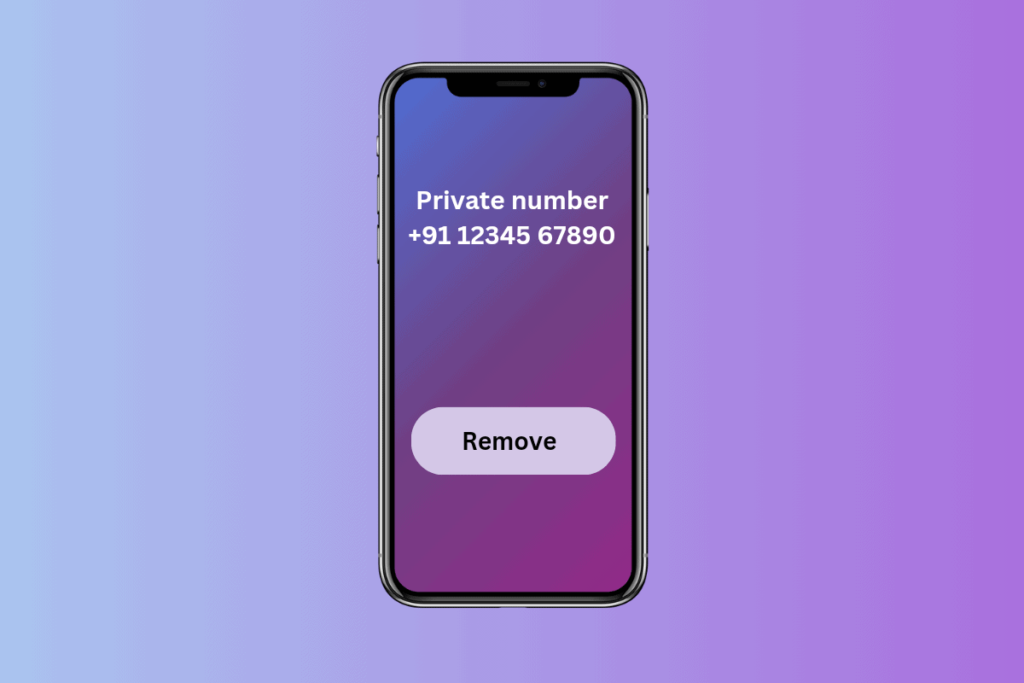
Steps to Remove a Private Number on Your Phone
The opportunity of having your phone number displayed as “private” or “unknown” could be useful for keeping your phone number private.
There are occasions when you may prefer to disable the feature. For instance, there are instances when your family or friends do not call because they don’t recognize the person calling them. If you’re scratching your heads and trying to figure out how you can turn this feature off, read on for an easy, step-by-step procedure to deactivate or disable the private number function for your cell phone.
For iPhone users
It involves changing the settings for your caller ID so your caller ID number is displayed whenever you call.
1. Open Your Settings
Locate the Settings application on the iPhone’s home screen and click it to open. Scroll until you can find “Phone.” Press it.
2. You can access the settings for caller ID.
On the menu for phones Find a feature that reads “Show My Caller ID.” Click on it. There will be a toggle beside “Show My Caller ID.” If the toggle is off (you’ll notice it’s not green), Tap the switch to activate it (it turns green). This means that your number is now easily accessible to the people who call you.
For Android users
The procedure that applies to Android phones could differ due to the various models and versions of Android. Below is a guideline for general use; however, keep in mind that you may need to play at your phone’s menu.
1. Open your phone app
The Phone app can be accessed as if you’re planning to make a phone call. Search for 3 icons (menu) or other choices located in the upper right-hand corner. Press the screen.
2. Set the preferences
Select “Settings” from the menu which appears.
Scroll to find “Supplementary Services,” “More settings,” or “Call settings.” The precise wording may differ.
How do you deactivate a personal number from your mobile?
3. Set the caller ID to a different setting.
Select “Show my caller ID,” “Caller ID,” or another similar opportunity.
If your phone number is listed as private,?
If you’ve done these steps but your phone number is still listed as “Private” or “Unknown” on the phone you know, it may be a different explanation.
4. Make sure to check with the phone company
In certain situations, the phone company may have set your phone number to be classified as private. Contact the company directly and request that they alter this setting to your benefit. This is usually a simple phone call to customer service.
Special cases
Certain apps or applications you’ve recently installed could alter the way your caller’s ID appears. Consider any applications you’ve recently downloaded which may allow you to alter the settings of your phone and then check their settings separately.
Tips for extra information
- Be patient. Sometimes, changes can take an extended time to be effective. If your phone number is still private after you have changed the settings, let it sit for some time before trying to do it again.
- Restart your phone if your settings don’t appear to work. Shutting the phone off and then turning it back on can help reset your settings.
- Considerations regarding privacy: Be aware that after your personal number becomes any longer private, everyone who calls you will be able to see it. Be sure that this is the way you’d like to see prior to making a change.
The process of turning off the private number function for your mobile is fairly easy once you know the right place to look. If you have an iPhone or Android, following the steps previously mentioned should help you find your number displayed correctly in caller IDs.
In the event that you’re not able to resolve the issue, the phone company has an email at hand to help resolve any unresolved concerns.
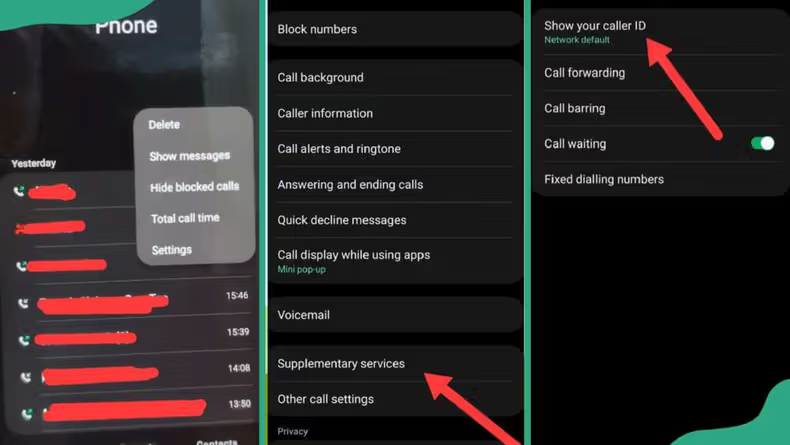
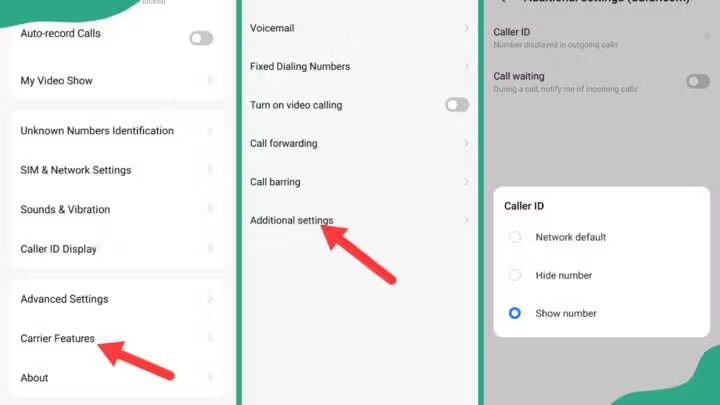
Leave a Reply