How to Unblock Your Sterling Bank Account and ATM Card
How to Unblock Your Sterling Bank Account and ATM Card: A Comprehensive Guide Dealing with a blocked Sterling Bank account or ATM card can be a frustrating experience, but it’s a situation that can […]