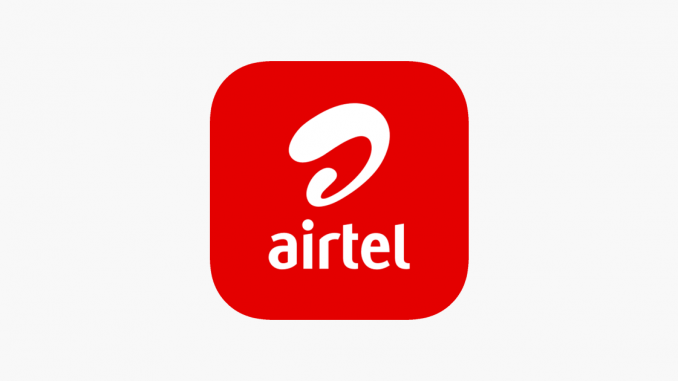
How to Share Data From Airtel to Glo [Updated Guide]
Data sharing between Airtel and Glo in Nigeria is tricky since direct transfers between these networks aren’t supported. Don’t worry; we’ve got some creative solutions to help you manage and share your data.
Key Takeaways
Direct Airtel to Glo data sharing is impossible.
Third-party services might offer solutions for cross-network data sharing.
Use Airtel’s and Glo’s specific platforms to manage data efficiently.
Explore alternative methods like mobile hotspots for sharing data.
The challenge of cross-network data sharing
It is not possible to share data directly between Airtel and Glo in Nigeria. You cannot transfer data from an Airtel line to a Glo line using traditional methods like USSD codes or SMS. There are, however, still options available to you. Let’s look at some workarounds.
Alternative Methods for Data Sharing
Using third-party services
Even though Airtel and Glo do not support direct data transfers, some third-party apps and services may be able to bridge the gap. In order to avoid pitfalls, choose reputable providers for these services.
Mobile hotspot
You can share your data by using your smartphone as a mobile hotspot. You can share your Airtel data connection with a Glo user by activating the hotspot feature. You can do this by following these steps:
-
Enable Mobile Hotspot: Go to your phone’s settings and turn on mobile hotspot.
-
Connect Devices: The Glo user can then connect to your hotspot and access the internet using Airtel data.
Managing Airtel Data
While direct sharing isn’t possible, you can still manage and optimize your Airtel data effectively.
Airtel Data Gifting (Within Airtel Network)
Airtel’s Data Gifting service lets you share data with other Airtel users. This can be a lifesaver when someone on the same network needs a data boost.
Steps to Share Data on Airtel:
-
Dial *141# on your Airtel line.
-
Select Data Gifting or Data Me2U.
-
Follow the prompts to enter the recipient’s Airtel number and the amount of data you want to share.
Checking Airtel Data Balance
Keeping track of your data balance ensures you’re never caught off guard. You can check your balance by following these steps:
Using the USSD Code
-
Dial *140# to check your Airtel data balance.
Using the Airtel Thanks App
-
Download the Airtel Thanks app from the Google Play Store or Apple App Store.
-
Log in to your account.
-
View your data balance and usage details on the dashboard.
Utilizing Glo Data Services
Glo users need efficient data management. Here’s how to keep track of your data:
Checking the Glo Data Balance
Using the USSD Code
-
Dial *127*0# to check your Glo data balance.
Using the Glo Café App
-
Download the Glo Café app from the Google Play Store or the Apple App Store.
-
Log in to your account.
-
View your data balance and usage details on the dashboard.
Frequently Asked Questions
1. Can I transfer data directly from Airtel to Glo?
-
No, direct data transfer between Airtel and Glo is not supported. Consider third-party services or mobile hotspots as alternatives.
2. How can I share my Airtel data with another Airtel number?
-
Dial *141#, select Data Gifting or Data Me2U, and follow the prompts to share your data with another Airtel user.
3. How do I check my Airtel data balance?
-
Dial *140# or use the Airtel Thanks app to check your data balance.
4. How do I check my Glo data balance?
-
Dial *127*0# or use the Glo Café app to check your data balance.
By following these steps and tips, you can efficiently manage your data on both the Airtel and Glo networks, ensuring you stay connected without hitches.
Conclusion
It is not possible to share data directly between Airtel and Glo, but there are many methods of managing and sharing your data. By using third-party services, mobile hotspots, or network-specific tools, you can stay connected and in control of your data usage.
Leave a Reply