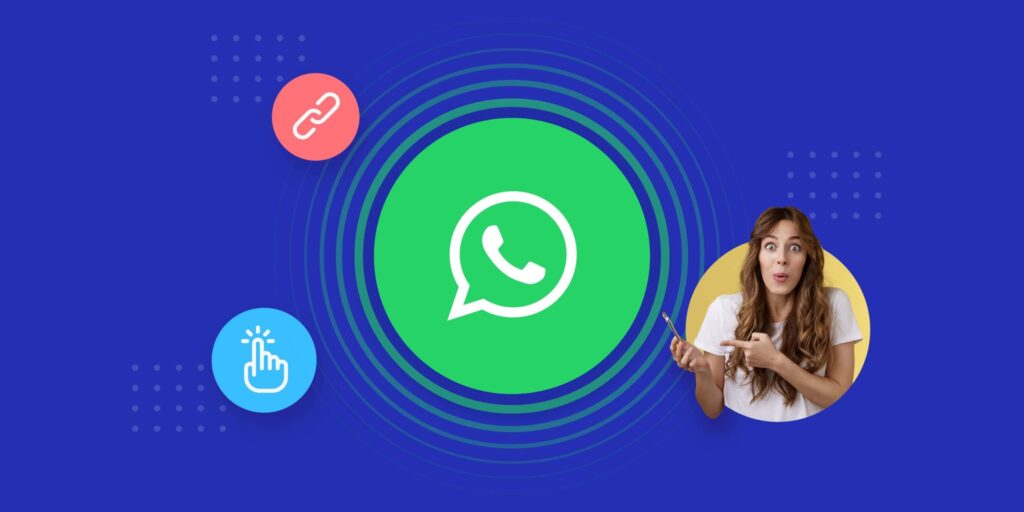
Creating a WhatsApp Channel: Easy Steps
WhatsApp channels make it easy to broadcast important messages to your audience in today’s fast-paced digital world. Set up a WhatsApp channel for businesses, influencers, and community organizers to send real-time updates to people. In this tutorial, we walk you through how to set up your very own WhatsApp channel in a comprehensive and step-by-step manner.
Key Takeaways
-
Update regularly: Ensure your WhatsApp app is always updated to access the latest features.
-
Channel customizations: Your channel name, description, and profile picture are essential elements that should reflect the channel’s purpose.
-
Consistency is key. Regularly share valuable content, but avoid overwhelming your subscribers.
-
Promotion: Use all platforms at your disposal to promote your channel and grow your audience.
Step 1: Update WhatsApp to the Latest Version
Before you get started, ensure that your WhatsApp app is up to date. WhatsApp Channels are a relatively new feature, so you need the latest version of the app to access it.
- For Android: Open the Google Play Store, search for WhatsApp, and tap on “Update” if available.
- For iPhone: Visit the App Store, search for WhatsApp, and select “Update” to install the latest version.
Having the most recent version will give you access to Channels and other enhanced features that are constantly being rolled out.
Step 2: Open WhatsApp Business or Regular WhatsApp
WhatsApp Channels are available on both the regular WhatsApp app and the WhatsApp Business app. If you’re managing a brand or company, using WhatsApp Business might offer more tailored features such as business profiles, automated responses, and additional analytics.
- Pro tip: If you’re a business, WhatsApp Business is more advantageous for managing professional channels.
Step 3: Navigate to the “Channels” Section
Once you open WhatsApp, go to the “Updates” tab. This is where you’ll find the “Channels” section. If this is your first time accessing this feature, you might see a prompt that guides you through the process.
- Go to Updates.
- Click on Channels.
- Select Create Channel to begin.
If you don’t see this option yet, don’t worry! The Channels feature is being rolled out gradually and might not be available in all regions immediately.
Step 4: Set Up Your Channel Name
The next step is to create a unique, memorable channel name. This is crucial because it’s the first thing people see when deciding whether to subscribe to your channel. Choose a name that resonates with your target audience and clearly represents the type of content you plan to share.
- Example: If you’re launching a news update channel, consider a name like “Daily News Direct” or “Breaking Buzz”.
Step 5: Personalize Your Channel
To make your channel more engaging and visually appealing, customize it with a few essential details:
- Profile Picture: Add an image or logo that represents your brand or channel’s purpose.
- Description: Write a clear, concise description of what your subscribers can expect from your channel. For instance, if it’s a travel blog channel, mention the types of travel content you’ll share.
Ensure that your description is not only informative but also inviting enough to encourage people to subscribe.
Step 6: Start Sharing Valuable Content
Now that your channel is set up, it’s time to share content. WhatsApp Channels allow you to send a variety of media, such as text, photos, videos, and documents. Your updates will appear as one-way messages to your subscribers, making it an ideal tool for broadcasting important information.
- Tip: Keep your messages short, engaging, and relevant. You don’t want to overwhelm your audience, so focus on quality rather than quantity.
Step 7: Promote Your WhatsApp Channel
Your channel won’t grow unless people know it exists! Promote your channel by sharing the invite link across your social media platforms, website, and within WhatsApp groups.
- Where to find your invite link: Go to Channel Settings, and you’ll see an option to copy the invite link. Share it far and wide, encouraging followers to join.
- Use hashtags and SEO strategies to promote your WhatsApp Channel on social platforms like Twitter, Instagram, and Facebook.
Step 8: Manage Your Channel Effectively
Once your channel gains subscribers, it’s essential to manage it properly.
- Privacy Settings: You can control who joins your channel, manage how you’re seen by your subscribers, and set restrictions on interactions.
- Analytics: For business accounts, WhatsApp provides insight into message engagement. Use this data to improve the effectiveness of your messages.
Frequently Asked Questions (FAQs)
1. Can I create multiple channels on WhatsApp?
Yes, you can create as many channels as you need on WhatsApp. There are no restrictions on the number of channels per account.
2. Is it necessary for WhatsApp Business to create a channel?
No, you can create a channel using the regular WhatsApp app. However, WhatsApp Business offers additional features like automated messages, detailed profiles, and analytics, making it more suitable for business purposes.
3. Can I monetize my WhatsApp channel?
While WhatsApp doesn’t offer built-in monetization tools, you can use your channel to promote products, services, or affiliate links to generate revenue.
4. How can I delete or close my channel?
To delete a WhatsApp channel, simply go to Channel Settings and select the option to delete the channel. Once deleted, all subscribers will lose access to your content.
5. Are WhatsApp channels available in every country?
WhatsApp channels are being rolled out in phases, so they may not be available in all regions yet. Make sure you have the latest version of WhatsApp to check its availability.
Here are five tips for creating a WhatsApp channel that engages your audience, shares valuable content, and grows steadily over time.
Leave a Reply