How to Download Facebook Videos: An In-Depth Guide
Downloading Facebook videos can be handy for offline viewing or archiving content you love. Whether you’re using a desktop or mobile device, this guide provides detailed steps for both platforms.
Table of Contents
- Downloading Videos on Desktop
- Downloading Videos on Mobile Devices
- Using Third-Party Tools and Extensions
- Troubleshooting Common Issues
- Key Takeaways
- Frequently Asked Questions
Downloading Videos on Desktop
Method 1: Using Facebook’s Native Options
- Open Facebook: Go to Facebook.com and log in to your account.
- Locate the Video: Find the video you want to download on your timeline or in a post.
- Play the Video: Click on the video to open it in full screen.
- Get the Video URL: Right-click on the video and select “Show video URL” from the options. Copy the URL that appears.
- Paste URL into Browser: Open a new tab in your browser and paste the copied URL into the address bar. Replace “www” with “m” in the URL (e.g.,
https://m.facebook.com/video.php?v=123456789). Press Enter. - Download the Video: Right-click on the video and select “Save video as” to download it to your computer.
Method 2: Using Developer Tools
- Open Facebook: Visit Facebook.com and log in.
- Find the Video: Navigate to the video you want to download.
- Open Developer Tools: Right-click on the page and select “Inspect” or press
Ctrl+Shift+I(Windows) /Cmd+Option+I(Mac). - Go to Network Tab: Click on the “Network” tab in the Developer Tools panel.
- Play the Video: Click the play button on the video.
- Find the Video File: Look for the file with a
.mp4extension in the list of network requests. Right-click on it and select “Open in new tab.” - Download: In the new tab, right-click on the video and select “Save video as.”
Downloading Videos on Mobile Devices
Method 1: Using Facebook’s App
Facebook’s app does not provide a direct way to download videos. However, you can use a third-party app or website to assist with this.
Method 2: Using Third-Party Apps
- Install a Video Downloader App: Download a video downloader app from your device’s app store (e.g., Video Downloader for Facebook on Android).
- Open the App: Launch the app and log in with your Facebook account if required.
- Find the Video: Navigate to the video you want to download within the app.
- Download the Video: Follow the app’s instructions to download the video to your device.
Using Third-Party Tools and Extensions
Browser Extensions
- Choose an Extension: Go to your browser’s extension store and search for a Facebook video downloader (e.g., Video Downloader PLUS for Chrome).
- Install the Extension: Click “Add” or “Install” to add the extension to your browser.
- Download the Video: Navigate to the Facebook video you want to download, and use the extension’s icon or menu to save the video.
Online Downloaders
- Visit an Online Downloader Site: Go to a website like fbdown.net or getfvid.com.
- Paste the URL: Copy the URL of the Facebook video and paste it into the input field on the site.
- Download: Click “Download” and choose the video quality you prefer.
Troubleshooting Common Issues
- Video Not Downloading: Ensure the video URL is correct and the video is publicly accessible.
- Browser Extensions Not Working: Make sure the extension is updated and compatible with your browser version.
- Third-Party Apps Issues: Check app permissions and ensure you’re using a reputable app.
Key Takeaways
- Desktop Methods: You can use Facebook’s video URL or Developer Tools for downloading.
- Mobile Methods: Use third-party apps as Facebook’s app does not support direct downloads.
- Third-Party Tools: Browser extensions and online downloaders offer convenient ways to save videos.
Frequently Asked Questions
Q1: Is it legal to download Facebook videos? A1: Downloading videos for personal use is generally acceptable, but redistributing or using the content without permission may violate copyright laws.
Q2: Can I download private videos? A2: No, private videos require proper access permissions and cannot be downloaded without authorization from the owner.
Q3: Why isn’t the video downloading? A3: Issues could be due to incorrect URLs, restricted content, or technical problems with tools or apps.
Q4: Are there any risks associated with using third-party tools? A4: Some tools may contain malware or be insecure. Always use reputable tools and check reviews before installation.
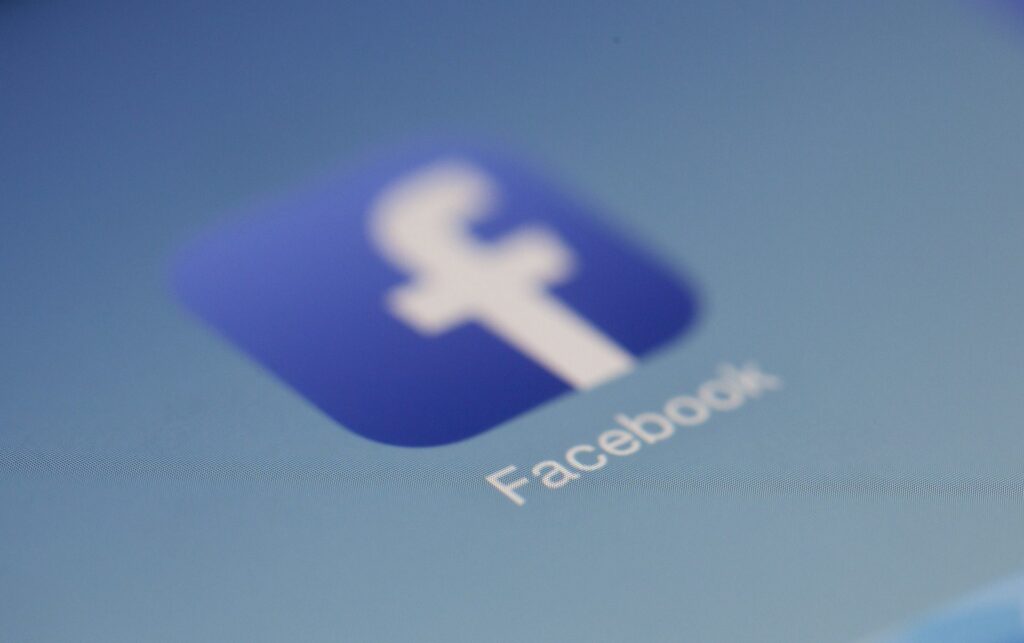
Leave a Reply