How to Update Your Facebook Page Name in Easy Steps
For businesses, influencers, and public figures, Facebook can be a powerful tool for connecting with their audiences. It might be necessary to update your Facebook page name as your brand evolves to reflect a new direction, rebranding, or other changes. Following the correct steps will enable you to easily change the name of your Facebook page.
It’s easy to change your Facebook page name. We’ll guide you through the process, providing easy-to-follow steps and answering any questions you might have.
Table of Contents
- Why Change Your Facebook Page Name?
- How to Update Your Facebook Page Name: A Step-by-Step Guide
- What Happens After You Change Your Page Name?
- Key Takeaways
- Frequently Asked Questions (FAQs)
Key Takeaways
-
Changing your Facebook Page name is easy but requires careful attention to Facebook’s rules.
-
Only admins can request a name change, and the request may take several days to process.
-
Ensure your new name reflects your brand and aligns with your business goals.
-
After the change is approved, review other aspects of your page to ensure consistency.
Why Change Your Facebook Page Name?
There are various reasons why you might need to change your Facebook Page name. Some common ones include:
- Rebranding: As your business grows or changes direction, your page name should reflect your updated branding strategy.
- Business Mergers: If two companies combine, a new page name is often necessary to match the new business identity.
- Clarification: Sometimes a name tweak can help users better understand what your page or business is about.
- Correction of Mistakes: Maybe the name was misspelled, or you entered something wrong when creating the page.
How to Update Your Facebook Page Name: A Step-by-Step Guide
Updating your Facebook Page name is a straightforward process, but it’s important to follow the steps carefully to ensure success.
Step 1: Log in to Your Facebook Account
Start by logging in to the Facebook account that has administrative access to the page. Only admins can change a Facebook Page name.
Step 2: Go to Your Page
Once logged in, navigate to your business page or any page where you have admin rights. You can do this by clicking on the Pages section in the left-hand sidebar on your Facebook homepage or searching for your page directly in the search bar.
Step 3: Access Page Settings
Once you’re on your page, scroll down the left-hand side menu and click on Settings. This will open a new panel with all the administrative tools for your page.
Step 4: Edit Your Page Name
In the Settings menu, click on Page Info. You’ll see a section for your page name at the top. Click on the Edit button next to your current page name.
Step 5: Enter the New Name
In the text box that appears, enter your desired new page name. Be mindful of Facebook’s rules regarding page names. Your new name should be simple, relevant, and reflect the nature of your business or brand.
Important Note: You cannot use symbols, excessive capitalization, or inappropriate language in your page name. Additionally, ensure that your new name accurately represents the content and purpose of your page.
Step 6: Save Your Changes
Once you’ve entered the new name, review it for any errors. When you’re satisfied, click Request Change to submit the new name for approval. Facebook will review your request, and within a few days, you’ll receive a notification confirming whether the change was approved.
What Happens After You Change Your Page Name?
After your name change request is approved, your new name will be visible across Facebook, and your followers will see the updated name when they interact with your page. Here’s what to expect:
- Notification: Your followers will be informed of the name change, but this won’t impact your page’s followers or past posts.
- New Branding: Update other aspects of your page to match your new name, such as profile pictures, cover photos, and descriptions.
- URL Change: Facebook may also allow you to change your page’s URL to reflect the new name, so ensure consistency across your social media platforms.
Frequently Asked Questions (FAQs)
1. How long does it take to change my Facebook Page name?
Typically, Facebook takes 3-5 business days to approve a name change request, although it can sometimes happen faster.
2. Will changing my page name affect my followers?
No, changing your page name will not remove any followers or affect your previous posts. It only updates the name displayed on your page.
3. What if my name change request is rejected?
If Facebook rejects your request, review their name policies to ensure your new name complies with their guidelines. You can then resubmit your request.
4. Can I change my page name more than once?
Yes, you can change your Facebook Page name multiple times, but frequent changes may confuse your audience. It’s best to choose a name that you plan to stick with for a long time.
5. Will the page URL automatically change with the name?
No, the URL does not automatically change. You can request to update the URL separately after the name change is approved.
By following these easy steps, you can smoothly transition your Facebook Page to a new name, reflecting your business’s evolving identity while maintaining your audience’s engagement.
This guide provides the essential information you need to change your Facebook Page name with confidence while keeping your brand’s online presence cohesive.
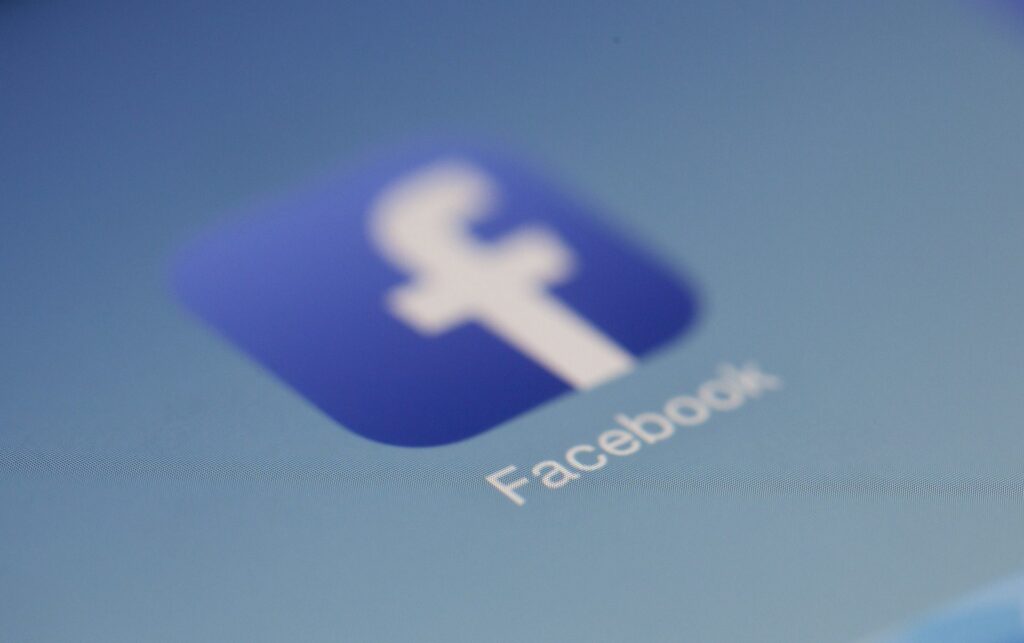
![How to Update Your Facebook Page Name [Guide] How to Update Your Facebook Page Name [Guide]](https://financialexpert.ng/wp-content/uploads/2024/08/how-to-update-your-facebook-page-name-guide.png)
Leave a Reply