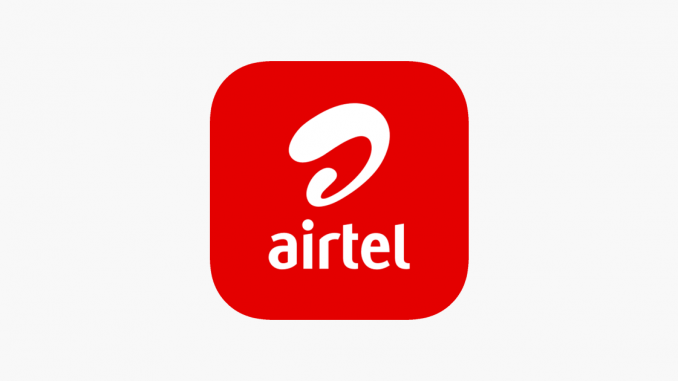
How to Log In to Your Airtel MiFi in Nigeria: A Simple Guide
With a clear step-by-step guide, connecting to your Airtel MiFi device becomes hassle-free. Using this guide, you will be able to set up your Airtel MiFi device in Nigeria for optimal performance and security.
Key Takeaways:
-
Insert SIM card: Properly set up your Airtel MiFi by inserting the SIM card and charging the device.
-
Change the default settings: Secure your connection by changing the default login credentials.
-
Connect to Airtel MiFi network: Ensure optimal performance by testing your internet speed and updating settings.
-
Access the login page: Manage your MiFi settings by entering your login credentials.
Setting Up Your Airtel MiFi
To get started with your Airtel MiFi, follow these steps:
- Insert the SIM card: Place the SIM card into your MiFi device and ensure it’s properly positioned.
- Charge the MiFi device: Connect the device to a power source and charge it fully.
- Turn it on. Power on the MiFi device by pressing the power button.
- Connect to the MiFi network: On your smartphone or laptop, search for the MiFi’s Wi-Fi network and connect using the default password found on the back of the device.
Once connected, you can access the MiFi settings by entering the default IP address (typically 192.168.1.1) into your web browser. This will take you to the login page, where you’ll enter the default username and password, often ‘admin’ for both fields.
Personalizing Your Airtel MiFi Settings
Personalizing your Airtel MiFi settings helps secure your network and ensures better control over your connection. After logging in, here’s what you can do:
- Change the default login credentials: It’s essential to change the default username and password for security reasons. This prevents unauthorized access to your network.
- Customize your SSID (network name): Personalize your Wi-Fi network name (SSID) to make it easier to identify your network among others.
- Modify Wi-Fi password: Update your Wi-Fi password to something secure and easy to remember.
- Configure advanced settings: You can explore options like setting up guest networks, managing connected devices, and optimizing network performance through the MiFi dashboard.
Remember to save all changes once you’re done, ensuring that your new settings are applied successfully.
Accessing the Airtel MiFi Login Page
To access the Airtel MiFi login page, follow these steps:
- Open a web browser. On your connected device, open a browser of your choice.
- Enter the IP address: Type in 192.168.1.1 in the address bar and hit ‘Enter.’
- Enter login details: Use the default username and password (usually ‘admin’) to log in. If you’ve changed the credentials, use the updated ones.
- Explore the dashboard: From here, you can adjust various settings like security protocols, manage devices, and check your data usage.
Troubleshooting Airtel MiFi Login Issues
If you encounter any issues while trying to log into your Airtel MiFi device, here are some troubleshooting tips:
- Check your connection. Ensure that your device is connected to the MiFi’s network.
- Reset the device: If you can’t remember the login credentials, reset the MiFi to its factory settings. This will restore the default username and password.
- Contact customer support: If you’re still experiencing issues, reach out to Airtel customer support for assistance.
Frequently Asked Questions
1. How can I log in to my Airtel MiFi account?
To log in, open a web browser, enter the IP address 192.168.1.1, and use your username and password (default: ‘admin’ for both). You can now manage your settings and check your data usage.
2. How do I connect to Airtel MiFi?
Turn on the device and search for its Wi-Fi network name (SSID) on your device. Enter the password to connect. Up to 10 devices can connect simultaneously.
3. What is the IP address of Airtel Nigeria MiFi?
The default IP address for Airtel Nigeria MiFi devices is 192.168.1.1. Use this to access the login page and configure your network.
4. What is the default username and password for Airtel MiFi?
The default login credentials are typically ‘admin’ for both the username and password. These details can be found on the back of your MiFi device.
Conclusion
With these instructions, you can easily log into your Airtel MiFi device in Nigeria. With this guide, it’s easy to access your account, reset your password, and configure your MiFi settings from any device.
Airtel customer service is available for Your Airtel MiFi is now fully set up, so you can enjoy seamless and secure internet access!
Leave a Reply