Safeguarding Your WhatsApp: A Comprehensive Guide to Locking and Unlocking
With WhatsApp being a popular messaging app worldwide, it’s vital to protect sensitive information from unauthorized individuals. Whether you’re using an Android, iPhone, or accessing WhatsApp on the web or desktop, securing your account is key to keeping your personal data safe and secure.
Key Takeaways
-
Regular Updates: Keep WhatsApp updated to benefit from the latest security patches.
-
Strong Passwords: Use complex passwords to enhance app security.
-
Device Compatibility: Ensure your device supports biometric or password locks.
-
Privacy Review: Periodically review and adjust your privacy settings for optimal protection.
How to Lock WhatsApp on Android
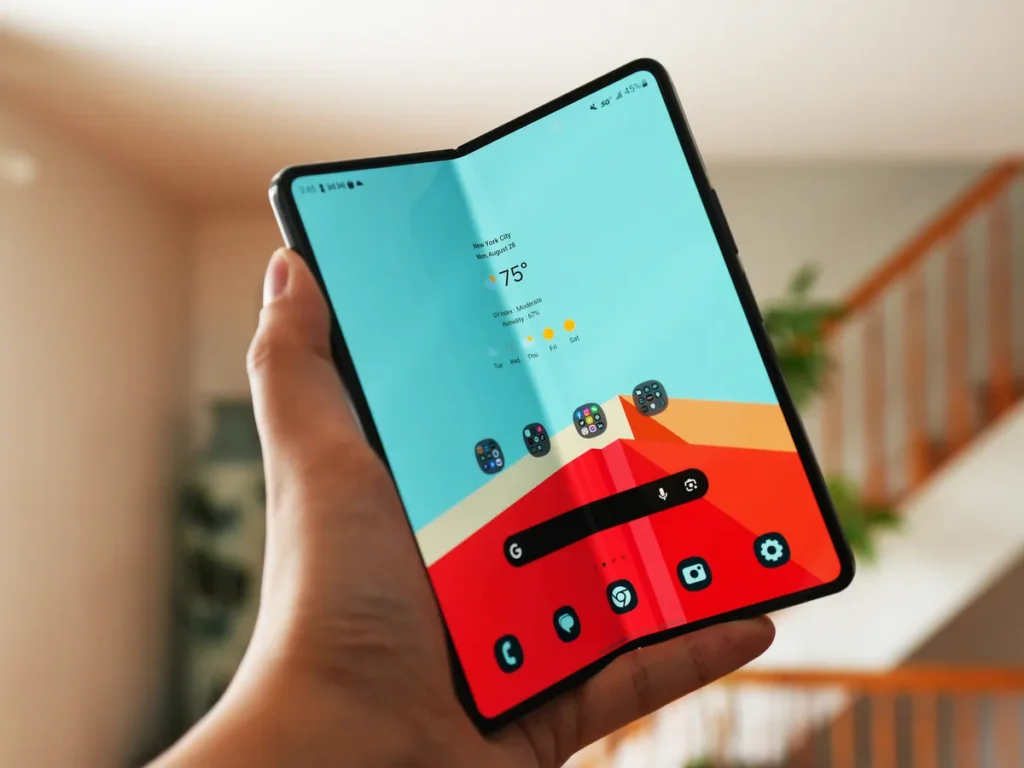
Are you an Android user who wants to enhance the security of your WhatsApp? Here’s how you can lock it:
Step 1: Use the App Lock Feature
- Access Phone Settings: Go to the “Settings” app on your Android device.
- Find App Lock Feature: Search for “App Lock,” “Privacy,” or a related option in the settings menu.
- Select WhatsApp: Find WhatsApp in the list of apps and select it for locking.
- Enable Security: Create a pattern, PIN, or fingerprint lock to protect your WhatsApp.
Step 2: Using External App Locks
- Get App Locker: Download a trustworthy third-party app locker such as AppLock from the Google Play Store.
- Set up and Secure WhatsApp: Adhere to the app’s guidelines to add WhatsApp and select your desired security option.
- Reminder: The app lock feature is only available on Android 6.0+ devices with a compatible fingerprint sensor.
Unlocking WhatsApp on Android
Just open WhatsApp and verify your identity using your selected method (pattern, PIN, or fingerprint).
How to Lock WhatsApp on iPhone

Here’s how iPhone users can enhance the security of their WhatsApp:
- Step 1: Access WhatsApp Settings: To begin, open WhatsApp and locate the “Settings” icon. It’s usually found at the bottom right corner of the screen.
- Step 2: Navigate to Privacy Settings. Once you’re in the Settings menu, tap on “Privacy” to access the privacy options for your WhatsApp account.
- Step 3: Enable Screen Lock: To add an extra layer of security, toggle on either “Require Face ID” or “Require Touch ID” depending on the capabilities of your iPhone. This will ensure that only you can access your WhatsApp messages.
By following these simple steps, you can safeguard your WhatsApp conversations and enjoy a more secure messaging experience on your iPhone.
How to Unlock WhatsApp on iPhone
Unlock WhatsApp by using Face ID, Touch ID, or entering your device passcode when prompted.
How to Lock WhatsApp on Web and Desktop
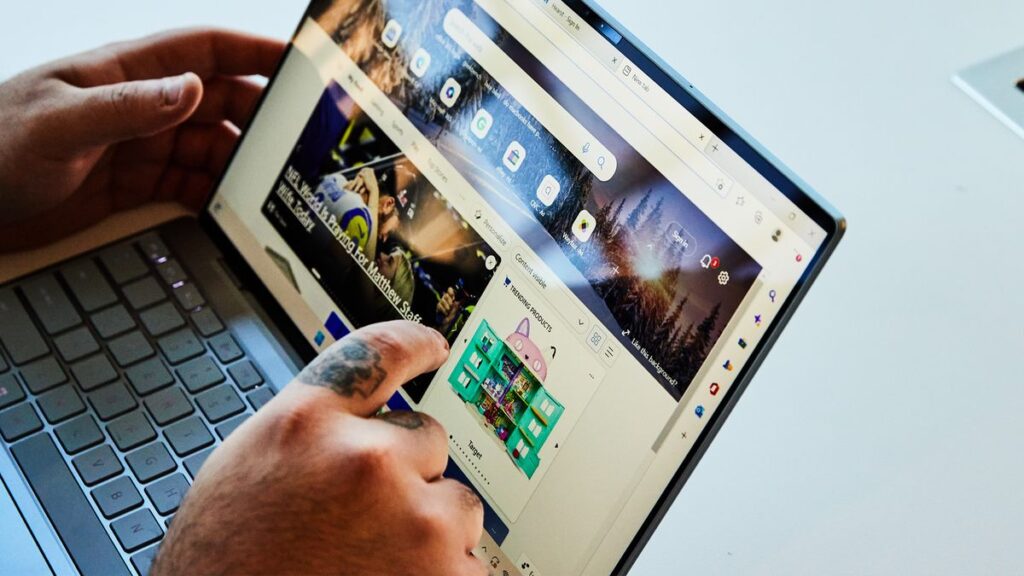
Boosting Security on WhatsApp Web and Desktop
While locking WhatsApp on the web and desktop isn’t natively supported, you can enhance security using browser extensions:
Method 1: Browser Extensions
To start off, you can make use of browser extensions to enhance security. Here’s how:
- 1. Choose a Trusted Extension: Install a reputable extension like “Session Buddy” for Chrome. This will help you keep your WhatsApp Web session secure.
- 2. Setup Extension: Follow the setup wizard provided by the extension to ensure your WhatsApp Web session is locked down tight.
Method 2: WhatsApp Web Settings
Enhancing the security of your WhatsApp on the web and desktop can be achieved by adjusting the settings.
Here’s a step-by-step guide:
- 1. Access WhatsApp Settings: Open WhatsApp on the Web or desktop.
- 2. Navigate to Privacy Settings: Click on “Settings” and then select “Privacy.”
- 3. Enable App Lock: To add an additional layer of security, set a password under “App Lock.”
By following these simple methods, you can significantly improve the security of your WhatsApp experience on both the web and desktop. Keep your conversations safe and enjoy peace of mind!
How to Unlock WhatsApp on Web and Desktop
Enter your password or disable App Lock within WhatsApp settings to unlock.
Final Thoughts on How to Lock WhatsApp on Android, iPhone and Desktop
Securing your WhatsApp across different devices is crucial to safeguarding your personal conversations and sensitive information. By following these steps tailored to Android, iPhone, and desktop platforms, you can significantly enhance your messaging security and protect your privacy effectively.
If you have any questions or need further assistance, feel free to leave a comment below. Protect your conversations and stay safe online!
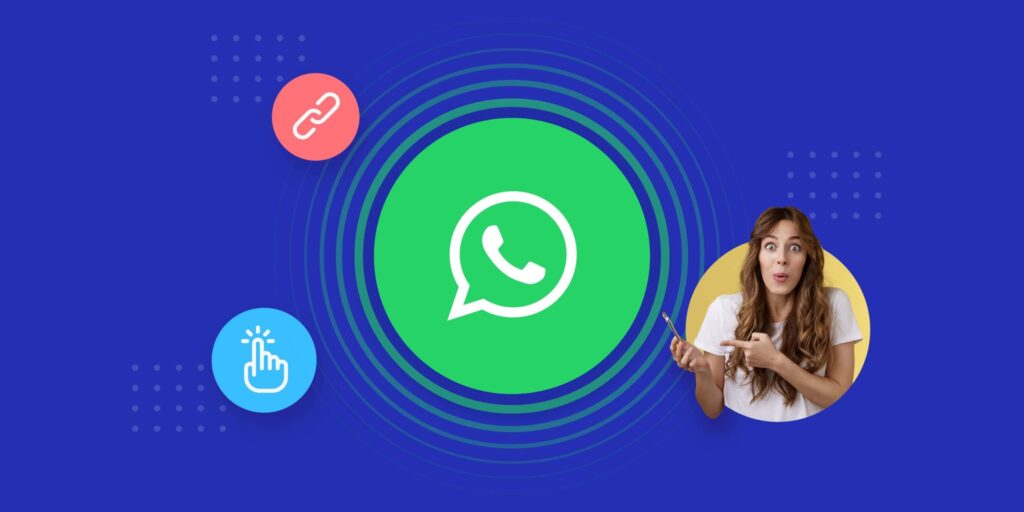
Leave a Reply