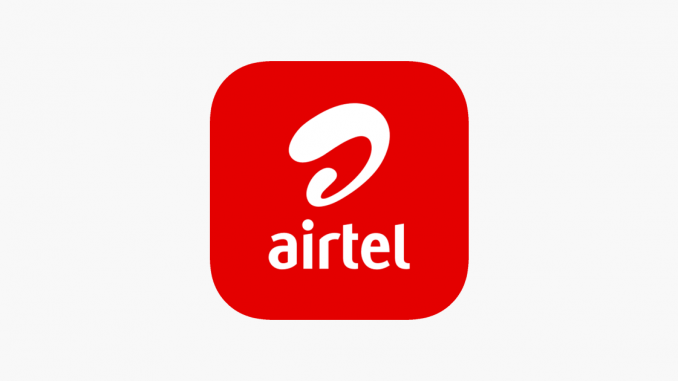
How to Reset Your Airtel Transfer PIN to Default: A Step-Step Guide
There’s no need to worry if you forget your Airtel transfer PIN in Nigeria; it’s a common issue that can be easily fixed. With the right guidance, you can reset your Airtel transfer PIN to its default. We’ll walk you through the process so you can get back to transferring.
Key Takeaways
Dial *141# and select the “Change PIN” option to reset.
Input the default PIN (1234) to reset your transfer PIN.
Confirm the reset to finalize the change.
Ensure secure transactions after resetting your PIN.
Steps to Reset Your Airtel Transfer PIN
It is easy to reset your Airtel transfer PIN. You can reset your PIN to the default (1234) by following these steps:
-
Dial *141# on your Airtel line.
-
Navigate through the Menu: Select the option for “data gifting and sharing” or something similar.
-
Choose “Change PIN.” You’ll be prompted to enter your current PIN.
-
Enter the Default PIN: Enter the default PIN, 1234.
-
Confirm Reset: Follow the prompts to confirm the reset.
Follow these steps to reset your Airtel transfer PIN.
Resetting Airtel PIN to default via Customer Care
Contact Airtel customer care if you need a more personalized approach or encounter any problems. You can do this by following these steps:
-
Contact Customer Care: Call Airtel customer care using 111 or 121.
-
Provide SIM Details: Be ready to provide your Airtel SIM details for verification.
-
Follow Instructions: Customer care will guide you through resetting your PIN to 1234.
To ensure the security of your account, change your default PIN to a more secure one after resetting it.
Change Your Airtel Transfer PIN in Nigeria
Changing your default transfer PIN after resetting it will enhance your security. You can do this by following these steps:
-
Dial *141#: Open the USSD menu on your phone.
-
Select “Change PIN.”: Navigate to the option to change your PIN.
-
Enter Current PIN: Input the current or default PIN.
-
Set a PIN: Enter the secure PIN of your choice.
-
Confirm New PIN: Enter the updated PIN to confirm the change.
By updating your transfer PIN regularly, you can avoid unauthorized transactions and improve the security of your account.
Monitoring Airtel Transfer PIN Usage
Keeping track of your Airtel transfer PIN and usage is crucial to maintaining account security. For easy monitoring, use Airtel’s online banking tools or mobile apps. By regularly updating and monitoring your PIN, you can ensure the safety of your transactions.
Frequently Asked Questions
What Should I Do if I Forgot My Airtel Transfer PIN? If you forget your Airtel transfer PIN, you can reset it to the default 1234 by dialing *141# and following the prompts to change it. After resetting, set up a PIN for added security.
How Can I Change My Airtel Default Transfer Code? To change your Airtel default transfer code, dial *141# and follow the instructions. This process enhances your security by allowing you to set your own PIN.
What is the Airtel Data Transfer PIN? Airtel data transfers default PIN is 1234. Ensure you change this PIN to a more secure code to protect your account from unauthorized access.
Can I Transfer Airtime from Airtel Without a PIN? Transferring airtime without a PIN is not recommended for security reasons. Always use a PIN to safeguard your transactions. If you forget your PIN, reset it using the steps outlined above.
Conclusion
Resetting your Airtel transfer PIN in Nigeria to its default enhances the security of your account. Following the simple steps provided will help you manage your transfer PIN and ensure the safety of your transactions. Maintain secure transfers by changing your PIN to a unique code after resetting.
For more information, visit the Airtel website or follow Airtel on Facebook, Twitter, and Instagram.
Stay secure and manage your Airtel transfers confidently!
Leave a Reply