How to Keep Your Facebook Friends List Private
The ability to control who can view your friends list on Facebook is more important than ever. It’s a useful feature on Facebook to hide your friends so you can keep your connections private or limit your information to certain people. With the help of this guide, you will be able to do just that and maintain a heightened sense of security while still protecting your privacy.
Key Takeaways
-
Facebook allows you to easily hide your friends list, giving you more control over your personal information.
-
Customizing the privacy of your friend requests can prevent strangers from tracking your activity through mutual connections.
-
Regularly review and update your privacy settings to ensure they align with your current preferences.
Why Hide Your Facebook Friends List?
There are various reasons why someone might want to hide their Facebook friend list. From keeping personal relationships discreet to avoiding unnecessary friend requests from unknown people, having control over this feature can enhance your privacy.
Some key reasons include:
- Avoiding unsolicited friend requests: By hiding your friends, strangers won’t have access to your connections and may not be able to track people through you.
- Preventing third-party scrutiny: Keeping your friends list private limits access to your social circle from advertisers, data miners, or people with negative intentions.
- Safeguarding personal relationships: Hiding your friends can protect the privacy of your close connections, especially if you’re a public figure or running a business.
Let’s walk through how you can easily control your friend list’s visibility on Facebook.
Step-by-Step Guide: How to Hide Your Facebook Friends List
Step 1: Access Your Facebook Account
Start by logging into your Facebook account on either your desktop or mobile device.
Step 2: Go to Your Profile
Once logged in, navigate to your profile by clicking on your profile picture or name, usually found at the top of your Facebook homepage.
Step 3: Locate the “Friends” Section
Scroll down to the Friends tab located on your profile page. On your desktop, you’ll find it just below your cover photo, while on mobile, you may need to scroll further down.
Step 4: Customize Friends List Privacy
To modify who can see your friends list, follow these steps:
- On Desktop:
- Click on the Friends tab.
- In the top-right corner of the Friends section, click on the pencil icon (Manage).
- Select Edit Privacy.
- Under Who can see your friends list?, click the drop-down menu and choose the privacy setting that best fits your needs (e.g., “Only Me”, “Friends”, or “Custom”).
- On Mobile:
- Go to the Friends section on your profile.
- Tap the three-dot icon at the top right.
- Select Privacy Settings or Manage Settings.
- Under the “Who can see your friends list?” option, choose the desired audience for your list.
Step 5: Save Your Settings
After selecting the audience for your friends list, make sure to save your settings. Your friend list’s visibility will immediately be updated based on the choice you’ve made.
Controlling Who Sees Your Friend Requests
Aside from hiding your existing friends, you might also want to control who sees your friend requests. This can further protect your privacy, especially if you’re concerned about being tracked through mutual connections.
- Go to Settings & Privacy. From your Facebook homepage, click on the downward arrow (desktop) or hamburger menu (mobile).
- Select Settings: Navigate to Privacy Settings.
- Who can see your friend requests?: Under the How People Find and Contact You section, you can change who can see your friend request activity. Choose between options like “Everyone,” “Friends of Friends,” or “Only Me.”
Frequently Asked Questions (FAQs)
1. Can I hide my friend list from some people while keeping it visible to others?
Yes, you can use the Custom setting to hide your friends list from specific people while allowing others to see it. Under the “Who can see your friends list?” option, select Custom, then enter the names of those you’d like to hide the list from.
2. Will my friends know that I’ve hidden my friends list?
No, Facebook does not notify your friends if you change the visibility of your friends list. They simply won’t be able to see it anymore.
3. Can I hide my friends list on the Facebook mobile app?
Yes, you can hide your friends list from the Facebook mobile app by following similar steps as in the desktop version. Navigate to your profile, tap the Friends tab, and adjust the privacy settings.
4. Is it possible to hide my friend list from everyone except me?
Yes, by selecting the Only Me option under the privacy settings for your friends list, you can make your friends list visible only to yourself.
5. Does hiding my friend list also prevent people from seeing mutual friends?
No, even if your friend list is hidden, people can still see the mutual friends they share with you. However, they won’t be able to see your entire friend list.
Conclusion
The number of friends on your Facebook profile can reveal a lot about you, so making sure it’s private is a good idea. With this guide, you can easily customize who sees your friends list and manage who sees it. It is important to regularly review and update your social media settings in order to maintain privacy.
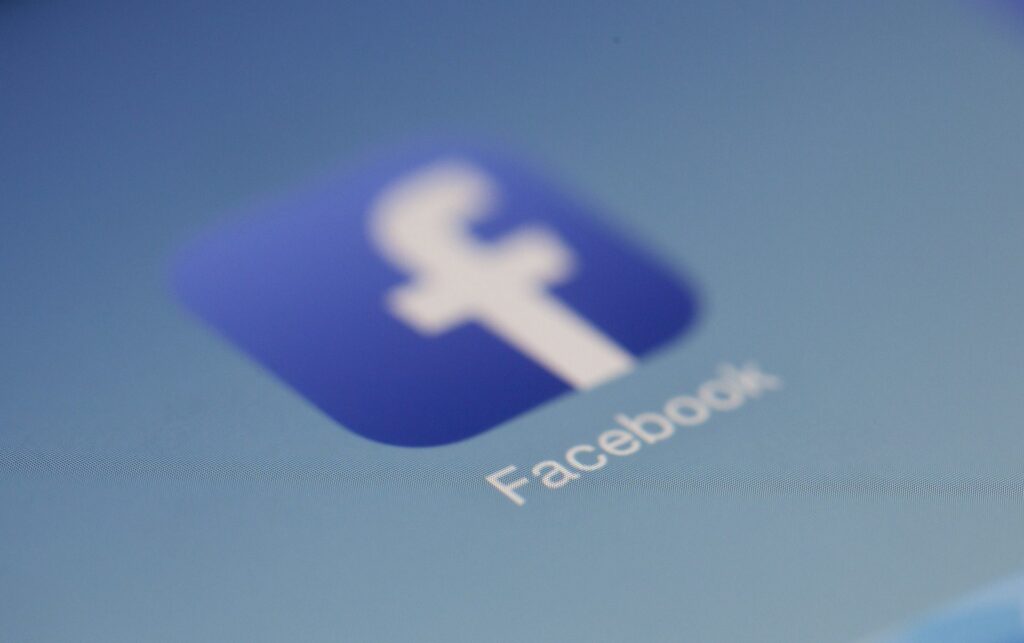
Leave a Reply