How to Create a Facebook Page: A Step-Step Guide to Unlocking Your Brand’s Potential
The smartest thing you can do in today’s digital world is create a Facebook page. You’ll learn how to create a Facebook page that stands out, engages, and grows your audience. This is whether you’re launching a business or building a personal brand. As well as the steps, I will share some personal insights and tips based on my experiences with Facebook Pages. This is not your average “how-to”; it’s a roadmap to success.
Key Takeaways
-
Personalized Engagement: A Facebook Page allows you to interact directly with your audience and build a loyal following.
-
Customization Matters: From visuals to descriptions, how you set up your page affects your brand’s perception.
-
Leverage Insights: Use Facebook Insights to optimize your content and marketing strategy.
-
Growth Potential: Your page can grow organically by posting consistently and engaging with your audience.
Why You Need a Facebook Page
I would like to reflect on why having a Facebook page is so significant.
From my experience, Facebook isn’t just a platform to “be present.” It’s a powerful business tool that gives you global reach, direct engagement with followers, and access to detailed analytics. I’ve seen small brands explode overnight by leveraging the right strategies on their Facebook pages. Whether you’re after brand awareness, engagement, or sales, a Facebook page can make it happen.
Step-by-Step: How to Create Your Facebook Page
Step 1: Get Logged into Your Facebook Account
This part is simple: log in to your personal Facebook account. Yes, you’ll need one, even if it’s just to manage your page. Think of it as your admin hub. Don’t have one? No worries; creating an account only takes a few minutes.
Step 2: Find the ‘Create’ button.
Once logged in, look in the top-right corner, where you’ll see a plus (+) sign labeled “Create.” From the drop-down menu, click on Page.
Step 3: Select Your Page Type
Here’s where it gets interesting. Facebook gives you two options:
-
Business or brand?
-
Community or Public Figure
You need to pick the option that fits your goal. If you’re building a business page, naturally go for Business or Brand. But if you’re representing a public figure (think author, musician, or influencer), go for the second. When I created my page for a consulting business, selecting the right category boosted my visibility immediately.
Step 4: Enter Your Page’s Name and Category
Your page’s name should be precise and memorable. I recommend using your business name or something that sticks. The category is where you select the niche or industry your page fits into. For example, if you’re creating a page for a cafe, you could choose “Coffee Shop” as your category.
Pro Tip: Be strategic here—categories help Facebook users find your page faster through searches.
Step 5: Add a Profile Picture and a Cover Photo
This is where branding begins. Your Profile Picture could be your logo or a headshot if it’s a personal brand. The Cover Photo should be eye-catching, visually telling your audience what your brand stands for.
Step 6: Customize Your Page with Relevant Information
Here’s where the magic starts. Customization is the key to making your page professional and approachable.
-
About Section: Write a brief but informative description of what your page is about.
-
Contact Information: Add your phone number, email, and website (if applicable).
-
Location and Hours: For physical locations, include your address and hours.
Having this information readily available builds credibility and encourages people to connect.
Step 7: Publish Your First Post
A newly created page feels empty without posts. Make your first post count! Introduce your page, share something exciting about your brand, or offer a special welcome promotion.
Step 8: Invite Friends and Followers
This is one of the simplest and quickest ways to grow your page initially. Facebook gives you the option to invite your friends to like your page. Trust me, that initial base of followers will make your page feel more established.
Step 9: Dive Into Facebook Insights
Once your page has some traction, you’ll gain access to Facebook Insights. These are detailed analytics that show who’s visiting your page, when they’re visiting, and how they’re interacting with your posts. I cannot stress enough how useful this tool is for adjusting your content strategy to maximize engagement.
Frequently Asked Questions (FAQs).
1. Do I need to use my personal Facebook account to manage a page?
Yes, your personal Facebook account acts as the page administrator. However, your name won’t appear publicly on the page unless you choose to show it.
2. Can I change the page’s name later?
Yes! You can update your page name in Page Settings under the Page Info section. Keep in mind that Facebook might need to approve the change.
3. Can I add more admins to help manage the page?
Absolutely. You can add different roles, like admins, editors, and moderators, to manage your page.
4. Can I link my Instagram account to my Facebook page?
Yes! This is a great way to cross-promote content. Simply navigate to your page’s settings and find the Instagram option to link both accounts.
Final Thoughts
Facebook Pages aren’t just about having a presence; they’re about building an interactive platform where your brand, business, or story can shine. It doesn’t take much customization, the right visuals, and ongoing engagement for your page to become a powerhouse for growth and connection. Once you see those first likes roll in, you’ll realize just how powerful a well-optimized Facebook page can be.
Create your page now and start building those relationships if you haven’t already!
External Links:
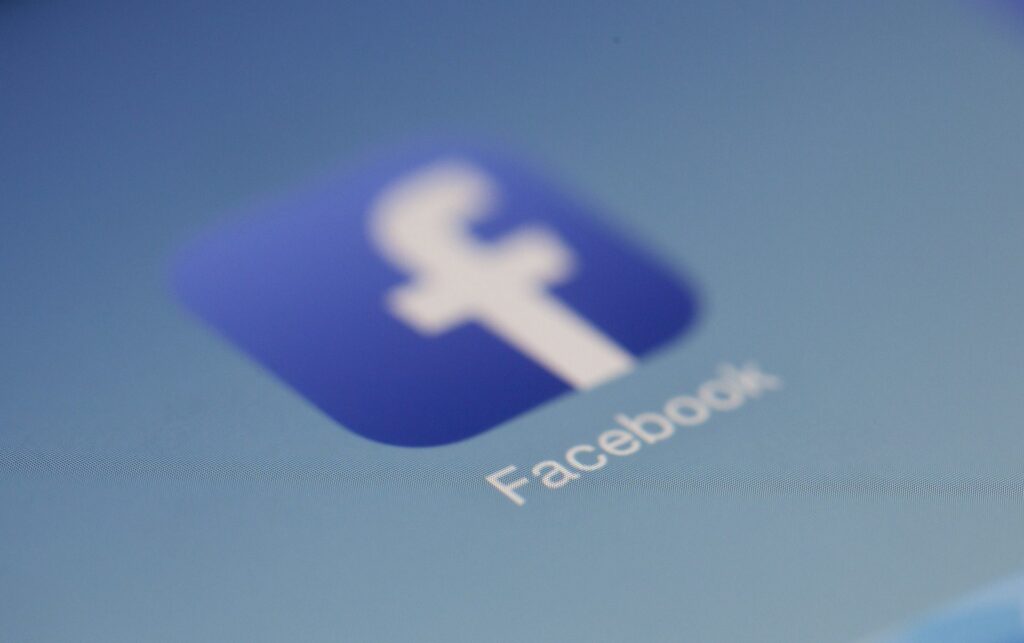

Leave a Reply